How To Create A Free Website - with Free Domain & Hosting:
In this Post I'm going to tell you
how you can quickly make a website in just 10 mins. You would be wondering How to Make a Website? Now after this post, you
will be able to make any kind of website just like this, by using drag &
drop. So, don't miss this post and read it till the end, to learn how to do it. This is How To Make A Free Website Complete Guide Tutorial.
Okay! Let's start making the website. So before we start, you need to First, Click the link, https://websitelearners.com/video/make-a-website/
Step By Step method to create free website :
So I'm going to click this link. And, It will take You to this page. Now we're going to do this in just 5 steps! Ok!
Also check out:
How to use Custom Permalink for Blogger Post
Google Drive Direct Link Generator
1st step is to pick a name for your website. Now, For example I pick picked a name which is "abhaytravler.com" So I'm going to search for it. And then click "check availability". Okay, so you can see that the name is available or not, if it is available well and good if not you can choose another name or make some changes in same name you chose. Once you get the name, you can go to the next step, which is to Get hosting & domain.
Hosting & domain are the two things we need for launching our website. Hosting is the place where your website's files will be stored and Domain is the name of your website So to get hosting & domain, scroll down and click get hosting. Free Me Wordpress Website Kaise Banaye.
This will take you to godadddy.com, where we're going to buy the hosting. Let's, click 'get started'.
Now enter the same name which you chose earlier. So I'm going to enter abhaytraveler.com and then click search. Now click select & continue. So, this is our cart. Now you can see here that we're getting the domain for some cost Now, if we change the duration from 2 years to 1 year, you can see that, we're getting the domain for free. So, now let's proceed to checkout. Now Godaddy will ask you to login. Click on create account and fill in these details. Now enter any 4-digit number for the pin and click "Create Account". And then continue filling these details.
Also check out:
How to add Robots.txt in Blogger
How to create contact us page in Blogger
How to create free website in 10 Minutes:
Now, choose your payment option, and click continue. Okay! So guy's this is going to cost us around 99 rupees per month, and, the plan will be valid for 1 year. Place the order. and make the payment. So now we've completed the payment & we have got our Domain & Hosting.
Now let's go to STEP 3, which is to Install Wordpress. Now we're going to use wordpress because it makes it very easy to build a website without knowing any programming or coding. So let's install wordpress, We're going to scroll down & then click managed wordpress. Okay! So we'll click here, and then click get started. Now just select your domain and click next. Then again click next now you need to enter a username & password for wordpress. You will need this to login into wordpress So I'm going to enter my name and password and click install. Okay! wordpress is installed! This is how you can Create Your Own Free Website in 10 min.
Check out:
How to Use Custom Robots.txt with Your Blog-Blogspot-Blogger SEO Tips
Now, let's click 'get started' and then click no thanks. This is our Wordpress Dashboard! Now from here you'll be able to control your website. Now if you want to access the (wordpress) dashboard anytime again, you just simply go to your website address and type login Okay. So, once you reach your wordpress dashboard, this means your website is LIVE. To check that let's go to our website address and press enter Now as you can see our website is LIVE! So! This is how, the default site, looks like. So next, Ii order to easily edit our website, we're going to install a new theme. The new theme is called "Astra" So to install the theme, let's go and click themes. now click 'add new' and search for Astra. So we're going to install this theme. Just click install. and click activate. Okay! So the theme is activated.
Next, we're going to install a plugin which comes with this theme. By installing the plugin we'll be able to easily customize our theme. so to install that plugin, let's go to plugins. And then click 'add new'. Now search for a Plugin called 'Astra', And then install this plugin. So click install. and then click activate.The Astra Sites plugin is now installed!
Now, This plugin has a set of Designs for your website, which you can choose and then apply it to your site. So to see those designs let's click see library. So these are the designs. Now, before you choose a design, Just click elementor. this will make it easier for you to edit the design So click elementor and now you can choose any design you like, I'm going to choose this design and you can see how the site look like! If you want to apply this design to your site, Just click install plugins. and then click import this site. Now the design and the demo content will be imported into your site Once it’s done!
How to add a clickable link to comment of Youtube and Blogger
How to Insert Hyperlink in Blogger Comments
We can now see the site So let's click "view site". Okay! So as you can see, the demo has been imported into our website. and this is how it looks. And you can also see these other pages which also has the demo content. So, Once you've got the design into your site you can now go to the final step which is to Edit the content. So, to edit any page of your site. You just have go to the page and click Edit with Elementor.
Let's say you want to edit the homepage, You just simply click home... And then click "edit with elementor". And now you will go into this editing section. So let's say you want to change the text here. you just select the text, And then start typing anything you want So I'm going to type (Hi! Welcome to my website) And now if you want to change the text on this button. You just click on option and change text on this button here So the same way, you can edit any text you want on this page Just select the text. And then start typing. This works throughout the website.
Now if you want to change this image, you just click it. Select the image here. And drag & drop your image. Once you're done with the changes, you can simply save the page, by clicking "save". And all your changes will be saved. Now you can view the page by clicking here and then click view page. So, you can see that all our changes are here... Okay, so now you know how you can edit any page of your site!
Top 100 Dofollow Backlinks Site List that ranks no. 1 in Google
Blogger Contact Form not sending Email notification- Follow the trick
Next we're going to see how you can change the Header or the footer area of your website. Now by using elementor you will able to change this part of your website. But if you want to change this area, which is the header. you can do it by going into the customize option. So let's go to customize. Now you can see that there are some "Blue icons". Now if you want to change this logo, just click this "Blue Icon" and you can change the Logo here. Now the same way you can change the menu section by clicking these icons. Everything can be edited by using these blue icons. and this will be same in footer area also. ao let's say if you want to change the text. You just click this blue icon and start typing anything you want. Once you are done with the changes, just click "publish" and they will be published on the site. Now lets' close this and go back to our site. Okay! So we saw how to edit the header & footer area. Now, what if you want to add a new page? It's very simple. All you need to do is, you need to go into this new, and click page. Now let's say you want to create a service page for your website you need to first enter a title and now to start creating a page just click edit with "Elementor".
So now, it will take you to the blank section and now you have two options to create your page.
First you can either use these elements which are over here. and then drag and drop them into this area. For example; if you want to add a heading you can drag and drop this element here. and then enter your text. And to add an image you can drag & drop this element. Drag & drop here and start creating your page! Now the other way to create a page is, by using templates.
Now templates are ready-made pages which you can import into your site. Let's click "add template" and you will find a lot of designs here. Now if you want to use any designs, simply click it. See how its look like. And if you like it, just click insert to get it into your page. And now you can see that we've got the design into our page. Now again like we did before you can change anything on this page, just by selecting it and typing anything you want. This is how it works. Once you are done with the changes, click save and view page.
That's it guys! This how you can add
new pages to your site. So now you know, how you can launch your website,
By getting domain & hosting. Import the demo content. and then edit it to
make your own website. If you're ready to start making your own website just
click on link. It will take you to the page which we say in the first step
which was choosing your domain. So just pick a domain and build your website.
This is how you can create a website.Also find How to create a Website in Google Sites for Free.
If you liked this article, please share with your friends family and everybody else. Please subscribe for push notification service for more updates. Share your reviews and for any suggestion or query feel free to mention in the comment.Connect with us on Facebook & Twitter & Youtube . Thanks a lot for reading this article.Please check our Disclaimer.






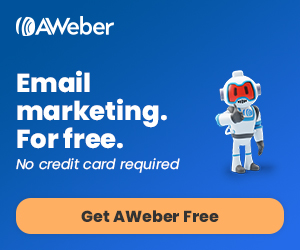

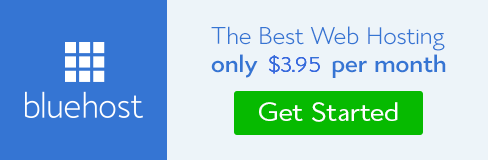
Really helpful down to the ground, happy to read such a useful post. I got a lot of information through it and I will surely keep it in my mind. Keep sharing. If you are looking for some useful data and information regarding Wordpress Scheduler Plugin then visit Wp Post Scheduler (by Design & Servizi).
ReplyDeleteI respect this article for a considerable load of instructed information and staggering conveying. Thankful to you for an excellent entirety for this essential information. Reseller Hosting With Whmcs
ReplyDeleteGreat post. I am thankful to you for sharing this post. Your post is very unique. please keep sharing such posts. you You have write very well about wordpress marketing, android application, I like the way you explain.graphic design vancouver wa
ReplyDeleteYou have shared a decent article here. Your article is extremely instructive and valuable post about web design. Much obliged to you for sharing this article here. san antonio website design
ReplyDeleteVery informative article, which you have shared here about the website design. After reading your article I got very much information and it is very useful for us. I am thankful to you for sharing this article here.website designer
ReplyDeleteI generally want quality content and I found that in your post. The information you have shared about how to make a website is beneficial and significant for us. Keep sharing these kinds of articles here. Thank you. Web development Miami
ReplyDeleteYou are providing good knowledge. It is really helpful and factual information for us and everyone to increase knowledge. Continue sharing your data. Thank you. Read more info about web design company san antonio
ReplyDelete