Blogger contact form widget is not delivering emails: This is how you can resolve it.
We have been working on blogger and created contact form. Blogger has inbuilt widget of Contact form. There are lot of solution on google to send email successfully from contact form but none of the solution works. All the code shared on internet does not help at all.
I also tried the different codes but when I click the send button of my contact form nothing happens either I receive any email. I even tried to fix my blogger settings, removed and added admin mail id but it didn’t help.
Contact form is quite important for a website and a blogger as well. Until blogger fix this issue itself you can try the below method of how to fix the error of a blogger contact form not delivering email notification.
Blogger Contact Form not Sending Email - Here is the solution.
Please follow step by step method to create contact form that sends email notification on your email:
Google Forms: Google provides the contact form facilities but limited people know about it hence they can’t take advantage of this.
In this tutorial I will share how to create contact from for Blogger using Google Forms. Google form has many features few are listed below:
- You can customize your Google Forms using a plethora of templates.
- You can share your Google forms
- You can embed your Forms in your Blogger or website
- You can create a Google form with different questions.
Follow the steps of how to create Google Forms for Blogger Contact form:
Step1: To go Google forms : https://docs.google.com/forms/u/0/
Step2: Login with your Gmail ID and password.
Step3: Create a new form or you can use an existing template.
Step4 : If you want to create new from, just click on + sign. I would suggest to select contact information template.
Template looks like this,
You can make changes in this template according to your need.
For example,
1, You have lot of option for a field.
2, You can make any of the sections required or not required by a click on button as given in screenshots.
3, If you do not want Address section or Phone number section you can simply delete it by clicking on delete button.
4, You can change description of any of the attribute.
5, You can Change the name of a field.
Step5: Once you are done, click on response tab, then click on option (three dots) .
Step6: You have options either
1,you can get email
notification
2, Or you Select response destination – in this you can save you response in a spread sheet.
3, You can download or delete responses.
You have setting option to customize feature :
Step6: Once you are done, Click on Send button:
Recommended :
Top 100 Dofollow Backlinks Site List that ranks no. 1 in Google
How to create contact us Form for blogger- Tutorial :
You have four option to share your form:
- You can share your form on social media like Facebook and Twitter
- You can share a direct link of your Contact form with others
so that can click on link and fill the form.
- You can share your form via email.
You can embed it in your classroom blog or website This is what we want in this tutorial.
Step7: Copy the embed code of the form.
Step8: Go to blogger and create new Page.
Step9: Go the HTML view of page and paste the code .
Step10: Click on compose tab and you can see your contact
form for blogger has been created.
You can take a look at video tutorial of how to create contact us form for blogger.
recommended: How to use Custom Permalink for Blogger Post
If you liked this article, please share with your friends family and everybody else. Please subscribe for push notification service for more updates. Share your reviews and for any suggestion or query feel free to mention in the comment.
Connect with us on Facebook & Twitter & Youtube . Thanks a lot for reading this article.
Please check our Disclaimer.





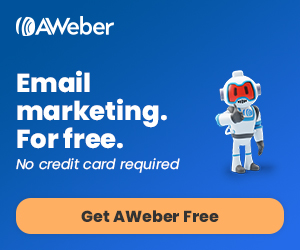

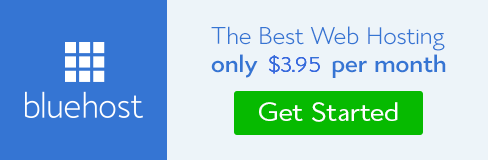
This Post Is very Useful Learn English from Hindi daily use english conversation sentences
ReplyDeleteI really appreciate your article…keep up the good work buddy…
ReplyDeleteThis tips are very helpful. I do think it is a good way to reach consumers…Thank you for sharing this! It does give a new insight in success….
Have a nice day
https://www.thefact9.com/2020/06/What-is-Super-Computer-and-How-its-Work-Full-Information.html
Relaxation Music https://www.youtube.com/channel/UCij4utZg2WLTi8osNUsokrw?sub_confirmation=1
ReplyDeleteIn this blog I get a great post please also visit my blog I post a great content https://lyricsmintss.com/faraar-anuraj-chahal/
ReplyDeleteIn this blog I get a great post please also visit my blog I post a great content https://lyricsmintss.com/faraar-anuraj-chahal/
ReplyDeleteI love all your articles, I come and read your posts daily.SEO Tips
ReplyDeleteI love it ....please do continue your great work ...https://thetruthunlocking.blogspot.com/2020/07/unlock-truth-childhoodthe-unforgettable.html
ReplyDeleteThis Post Is very Useful Learn English from Hindi daily use english conversation sentences
ReplyDeleteIn this blog I get a great post please also visit my blog I post a great content https://lyricsmintss.com/haan-haige-aa-karan-aujla/
ReplyDeleteIn this blog I get a great post please also visit my blog I post a great content https://techkashif.com/australian-girls-whatsapp-group-links/
ReplyDeleteIn this blog I get a great post please also visit my blog I post a great content https://techkashif.com/australian-girls-whatsapp-group-links/
ReplyDeleteGreat
ReplyDeletevery nice post
ReplyDeleteAmazing Information
ReplyDelete5 Internet Approval Site (Do Follow Backlinks)
Best Video (Do Follow Backlinks)
Great Information
ReplyDelete5 Internet Approval Site (Do Follow Backlinks)
Best Video
Hii
ReplyDeleteVery great information... Thanks
ReplyDeletegoodcaption.xyz
A proper kindly of research is very necessary before selecting the broker also we should keep in mind that reviews should not be trusted blindly, there should be someone who is from our friend circle who have worked with that broker IC Markets
ReplyDelete